Last modified: October 2, 2024
Searching for products in the Emerson catalog
Overview: Searching for products
Discover key ordering features including catalog filters and the quick order tool that you can use to find products you trust efficiently and discover new ones.
Your Emerson Ecologics account is getting an update!
You’ll soon notice a new look and feel when you log in to your account. But don’t worry — you’ll have all the same functionality you’re familiar with! As you navigate this help center, select the option that matches your current experience to view information relevant to you.
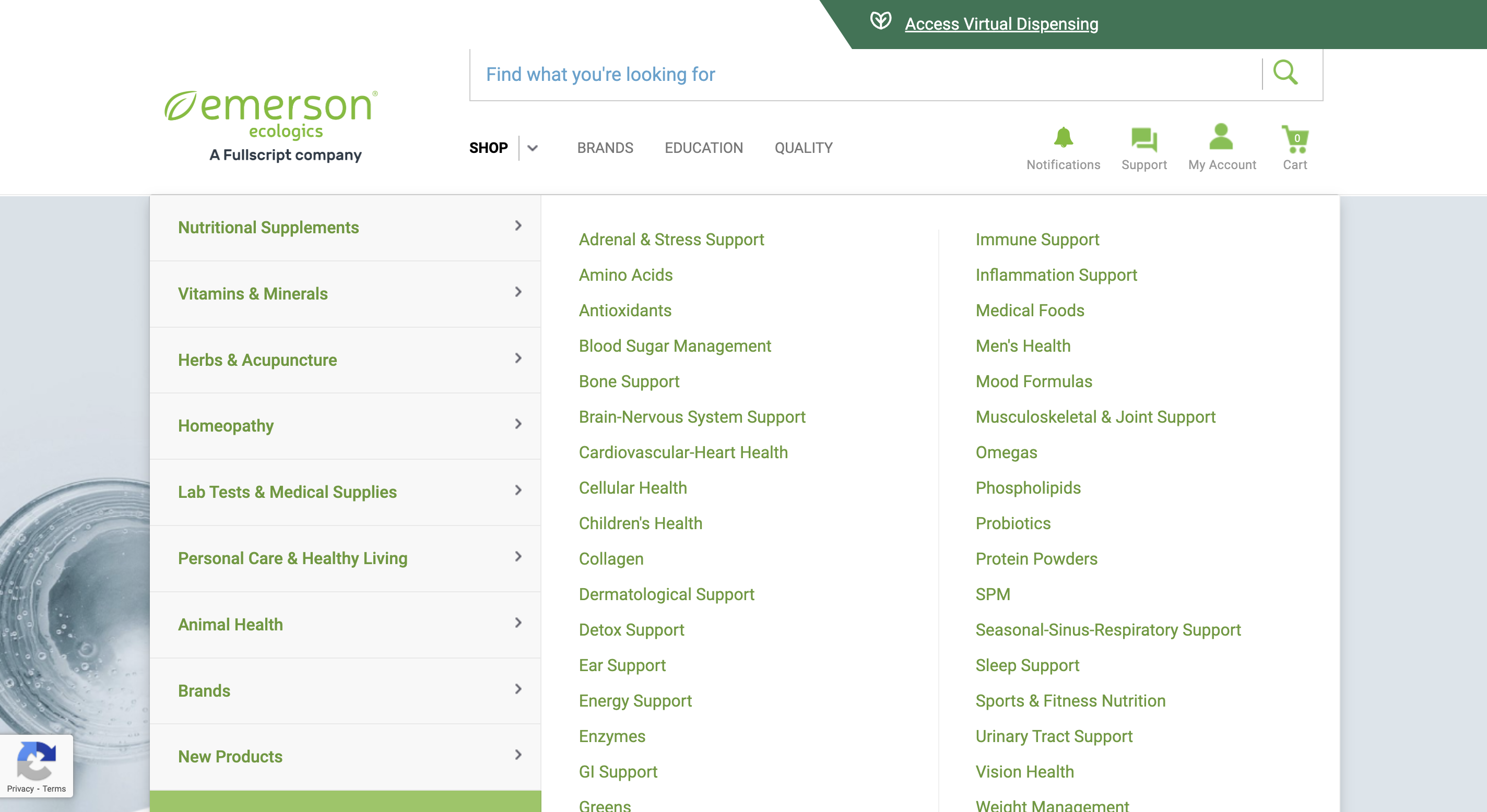
An example of an account with the classic experience.
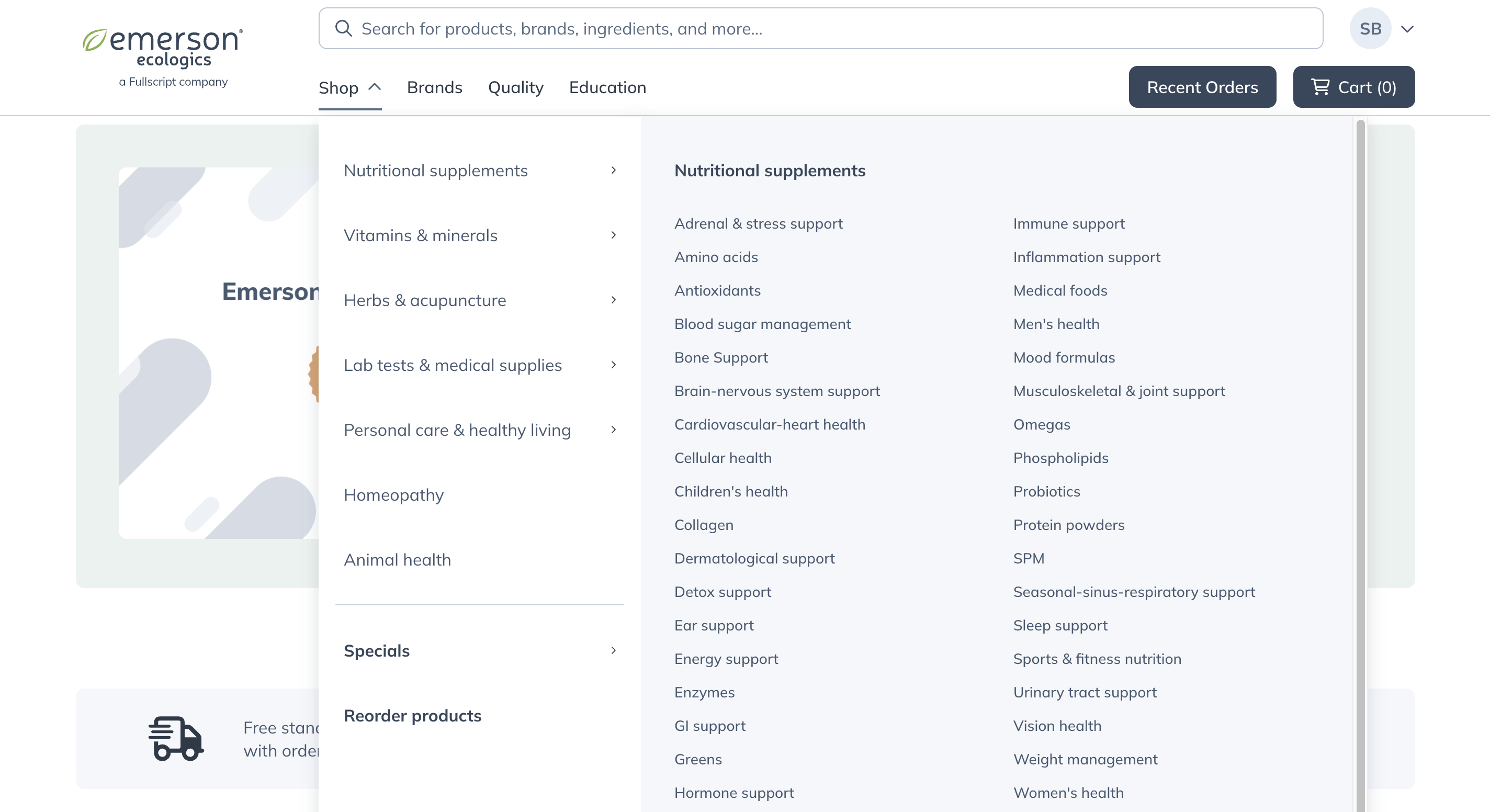
An example of an account with the upgraded experience.
Browsing the catalog
Using search
In your classic account you’ll find the search bar at the top of the page with the text Find what you’re looking for.
In this search field, you can search using keywords, product codes, or brand names. As you type, a drop-down will populate the top 3 search groups:
- Search terms
- Categories
- Brands
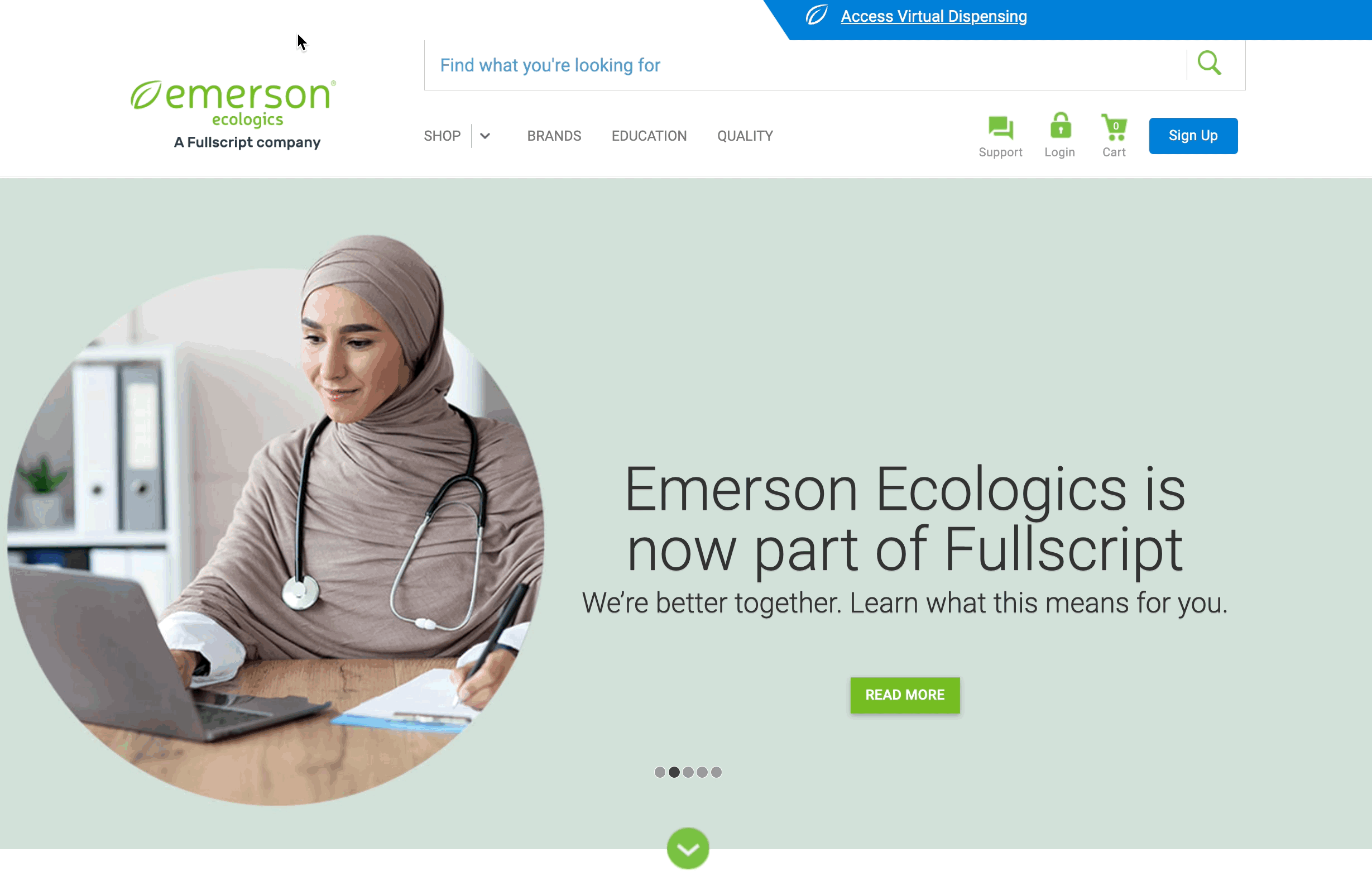
Searching for products in the main search bar.
In your upgraded account, you’ll find the search bar at the top of the page.
In this search field you can search/enter keywords, product codes, brand names, categories, conditions, and more. As you type, a drop-down menu will display results sorted into the top 3 related search groups:
- Products
- Brands
- Supplement types
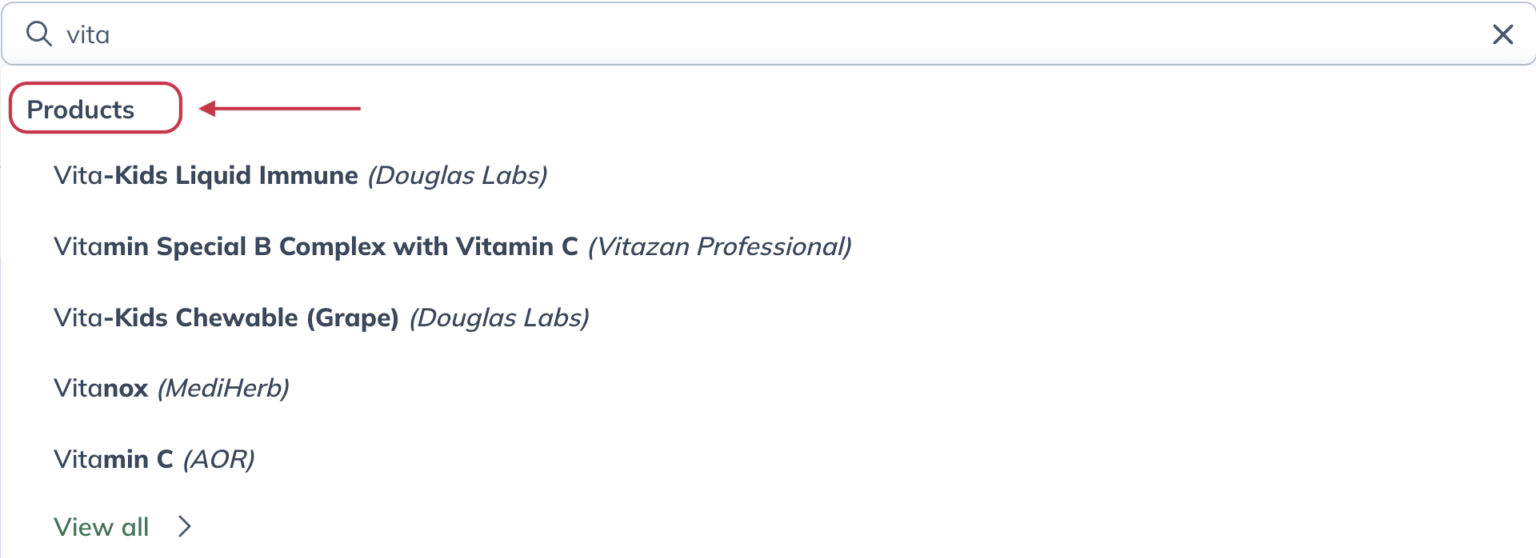
The product category in the search dropdown.
Using the SHOP menu
Hovering over the SHOP menu in the navigation menu of your classic account provides a few helpful search options:
- Nutritional Supplements: Look through categorized items such as Amino acids, Enzymes, and Protein Powders, or conditions such as Energy Support, Hormone Support, and Sleep Support.
- Brand: We feature three brands each month. You can also explore brands alphabetically from this category.
- New Products: Browse recently added products and featured products.
- Specials: Explore four featured specials and all current promotions.
- Learning Resources: Highlighted educational pieces with access to our blog, expert resources, and resource tools.
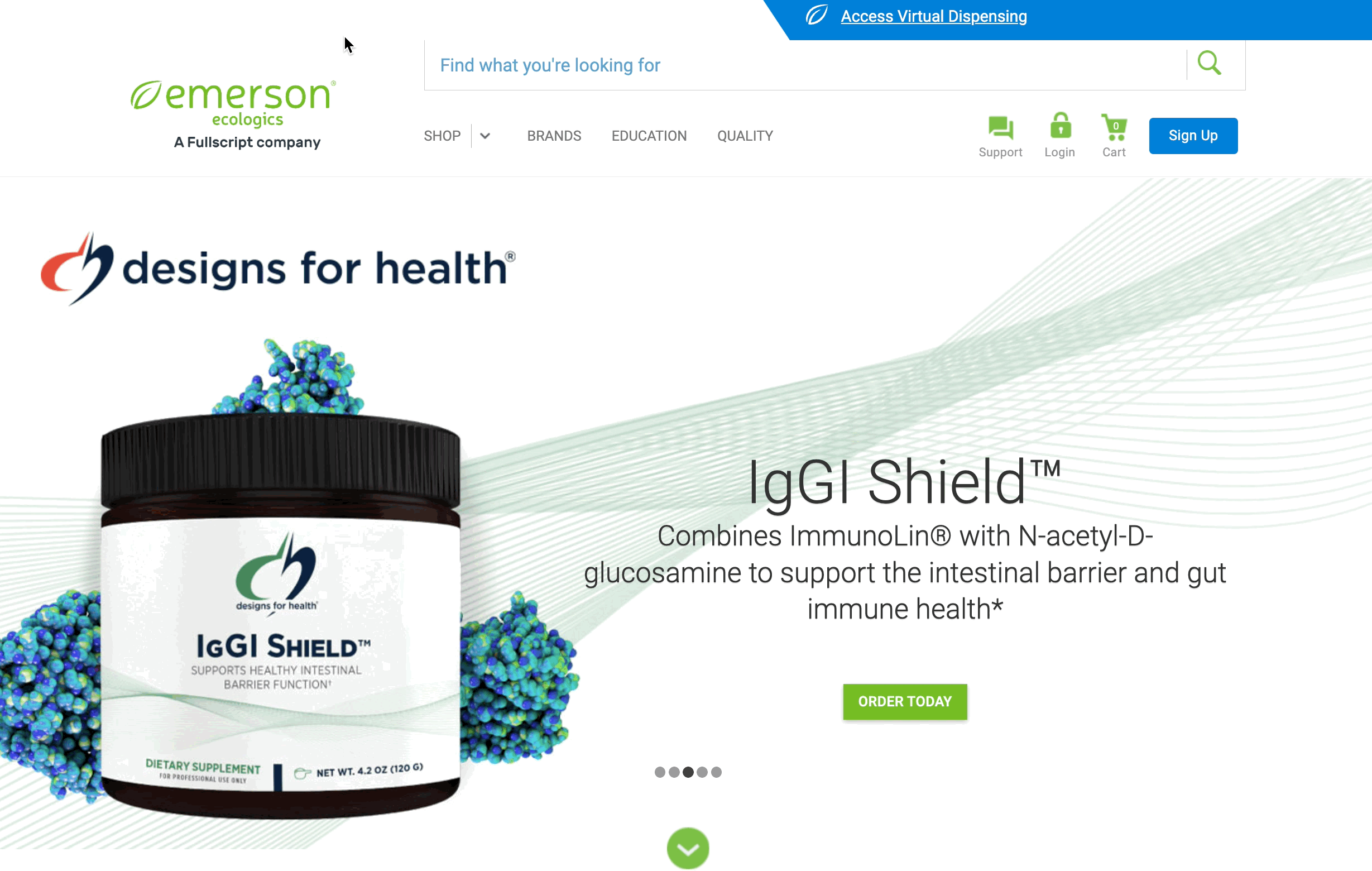
Searching and exploring products from the SHOP menu.
Hovering over the SHOP menu in the navigation menu of your upgraded accountprovides a few helpful search options:
- Product categories: Peek through product categories such as Nutritional supplements, Vitamins & minerals, Herbs and acupuncture, and more!
- Specials: Four featured specials and a link to all current promotions.
- Reorder products: Features products you’ve purchased in the past to be easily ordered again.
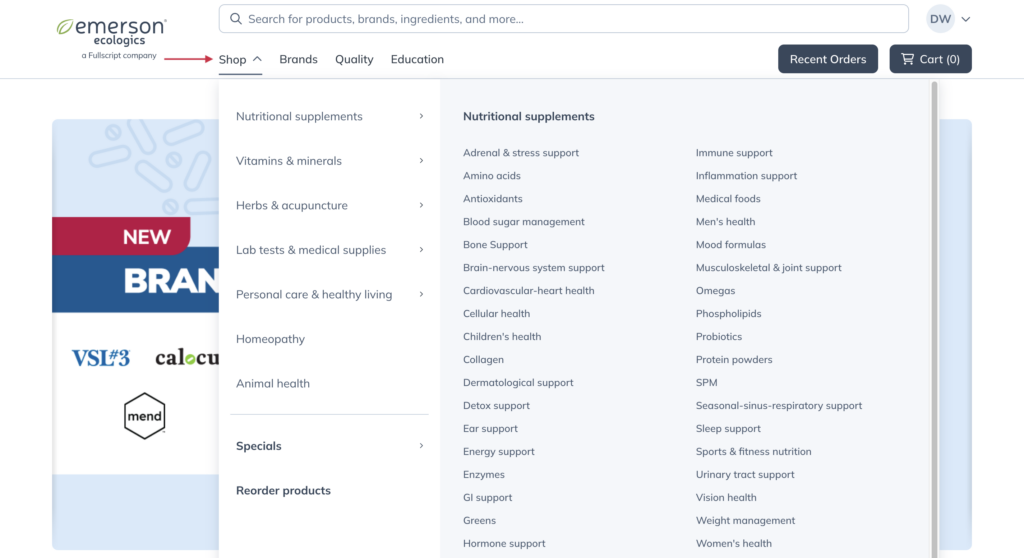
Searching for products with the SHOP feature.
Applying catalog filters
Once you’ve searched for a product in the catalog, you can narrow down your search by using filters on the left of the page. Multiple filters can be applied to help you find specific products.
Available filters in classic account include:
- By Category/By Condition: Use this to narrow down the results to only view items that are within a category or found to be helpful in treating specific conditions.
- By Brand: View items by one or more specified brands.
- By Dietary Consideration: View only the items that are within a dietary restriction. e.g., Kosher, Dairy free, Gluten free, etc.
- Include Ingredient: View items that include one or more specified ingredients.
- Exclude Ingredient: View items that don’t include specified ingredients.
- Quality Partner: View brands that are part of the Emerson Quality Program (EQP).
- Delivery Format: View items in a specified format such as tablets, gel caps, liquids, etc.
- Dosage: Items with dosages within a specified range.
You can also sort results using the sort menu on the right of the page. Here, you can sort results by Best Matches, Popularity, Price, Low to High, and more.
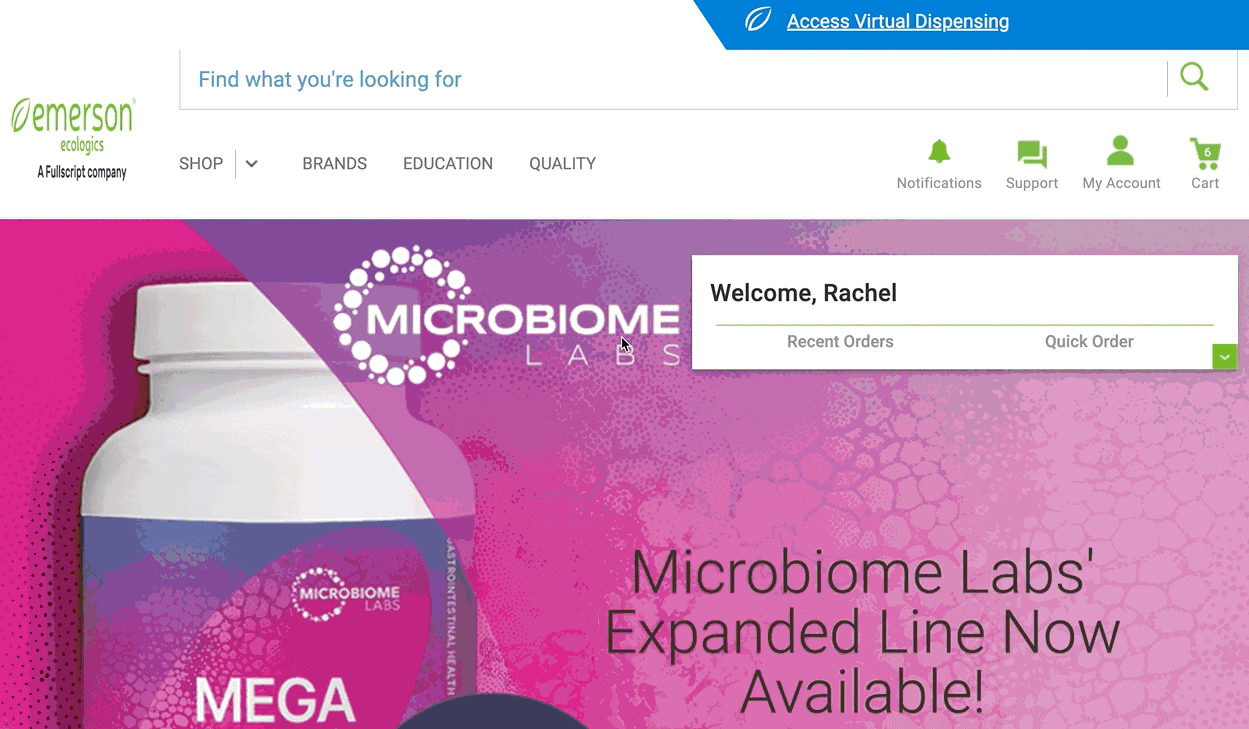
Applying filters to refine search results.
As you’re searching for products in the catalog, you can narrow your results using filters. Multiple filters can be applied to help you find exactly what you need.
Available filters in upgraded accounts include:
- Category: Use this to narrow down the results and view items only within a category.
- Ingredients: View items that include and/or exclude one or more specified ingredients.
- Brands: View items by one or more specified brands.
- Delivery format: View items in a specified format, such as tablets, gel caps, liquids, etc.
- Dietary considerations: View only the items within a dietary restriction (such as Kosher, Dairy free, and Gluten free).
- Quality partner: View brands that are part of the Emerson Quality Program (EQP).
- Availability: Only view items that are in stock.
You can also sort results using the sort menu on the right of the page. Here, you can sort results by Best match, Most recommended, Alphabetical, and Price.
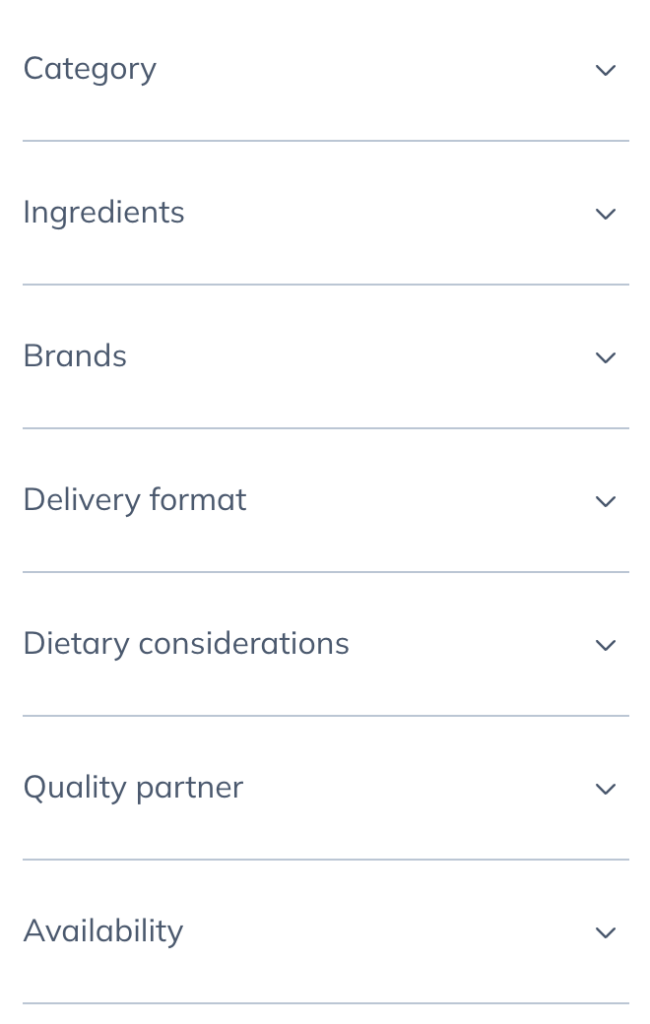
The list of filters used to narrow a search in the catalog.
Reordering products
The Reorder Products page in your classic account is the most efficient way to order products you’ve purchased before. Here are some tips to reorder products from this page:
- Use date range filters are available to limit your results.
- Select View All to return all previously ordered products (i.e., all time)
- Select any of the column headings to sort alphabetically or numerically (column dependent).
- Use the Find Item field to search for a specific product by name or SKU.
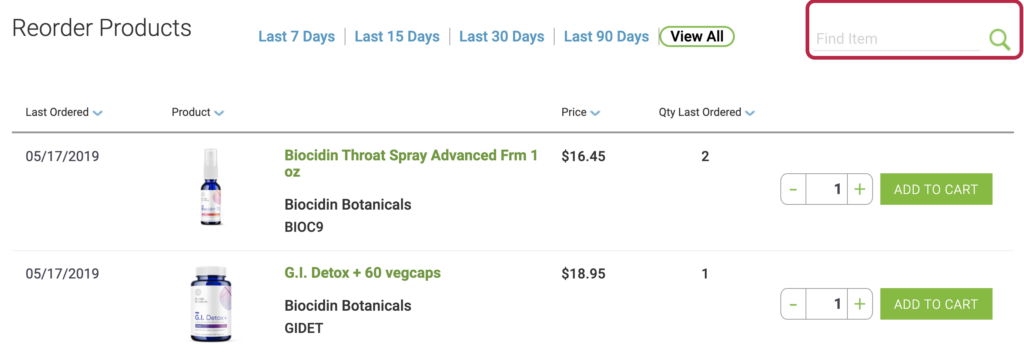
When you find products you’d like to include in your next order, enter a quantity to order, then click ADD TO CART. Click Proceed to checkout when you’re ready to place your order.
The Reorder products page in your upgraded account is the most efficient way to order products you’ve purchased before. Here are some tips to reorder products from this page:
- Use date range filters are available to limit your results.
- Use the Sort by dropdown to sort your results.
When you find products you’d like to include in your next order, enter a quantity to order, then click Add to cart. Click Proceed to checkout when you’re ready to place your order.
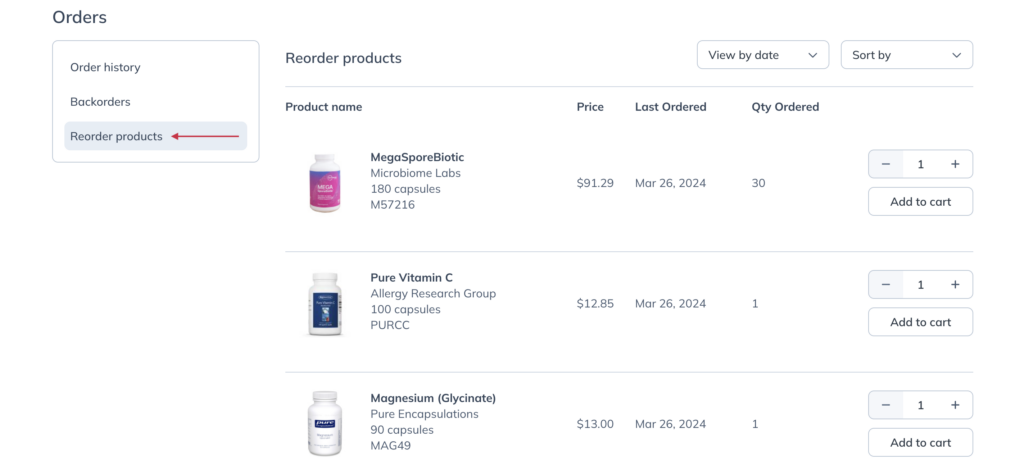
The Reorder products page within an account.
Adding products to your cart
Add items to your shopping cart by selecting Add to cart anywhere in your account. If you’re unable to add a product to your cart, it’s usually due to one of the following:
- You need to accept or sign a brand agreement.
- We haven’t reviewed and accepted your credentials.
- The product you’re trying to order is out of stock.
- The product is impacted by California’s Proposition 65 and can’t be shipped to the selected address.
Quick order
While on the home page or any My Orders pages in your classic account, you can use the Quick order tool shown in the image below to quickly add products to your cart when you know a product’s code. To use this tool, enter the item code in the Product Code field, specify a quantity to order, then click ADD TO CART.
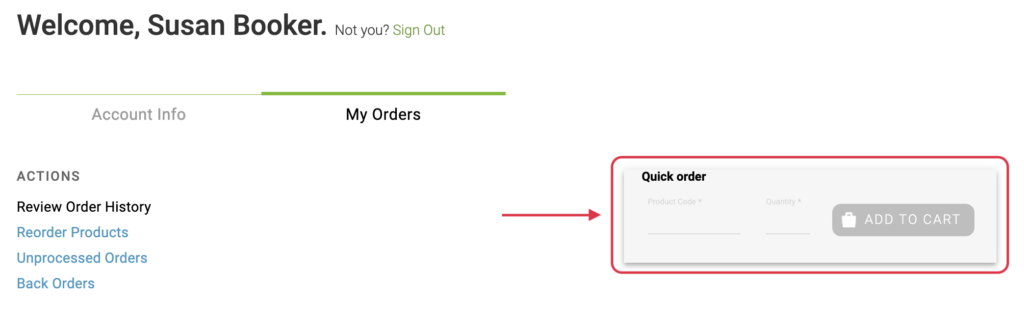
Searching for a product using the Quick order tool.
If an entered SKU isn’t found, check the following:
- You’re entering the Emerson SKU. Vendor item codes aren’t compatible with this tool.
- The item is available (i.e., not discontinued).
Quick order can be accessed from the navigation bar at the top of your upgraded account when you’re logged in.

Accessing Quick Order in the navigation bar.
To use quick order to add items to your cart:
- Click Quick Order.
- In the dropdown, paste or type the product code for the product you’d like to order.
- Adjust the number of units you’d like using the – and + selectors.
- Click Add to cart.

- When you’re ready, click the Cart ( ) and begin submitting your order.
If an entered SKU isn’t found, check the following:
- You’re entering the Emerson SKU. Vendor item codes aren’t compatible with this tool.
- The item is available (i.e., not discontinued).
