Last modified: May 14, 2025
Submitting your professional credentials
Overview
To set up an account and order from Emerson Ecologics, you must provide a copy of your professional healthcare credentials for review. A healthcare credential, such as a license, degree, or certificate is required to confirm you’re a qualified healthcare professional and grant access to professional-only brands and products available in our catalog.
All new accounts have seven days from their registration date to place one order through their account without a credential on file. After the seventh day, a credential must be uploaded and approved for orders to be placed.
Uploading your credentials
To prevent delays in getting credentials reviewed, we recommend uploading them directly to your account.
To upload new credentials in upgraded accounts:
- In the upper right-hand corner, select your initials to open the practitioner menu.

- Select Account settings.
- On the left-hand side, select Credentials.
- Click + Add to add a new credential.
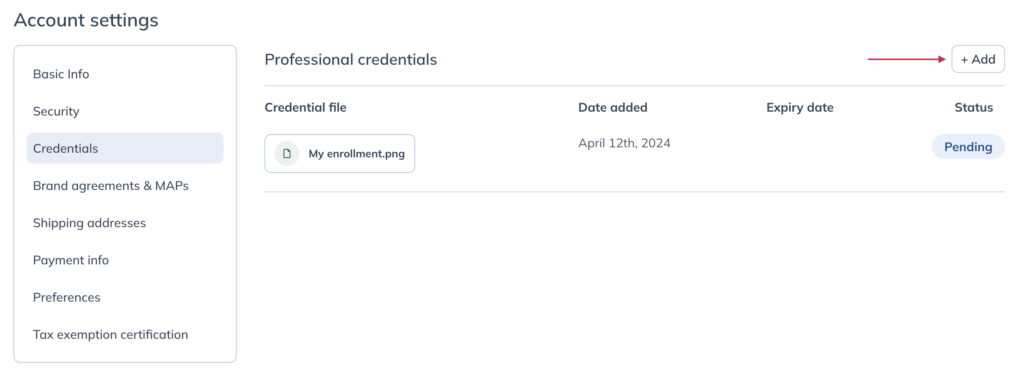
You should upload credentials when any of the following scenarios apply:
- You completed additional courses or programs and are requesting access to currently restricted brands.
- Previously uploaded credentials have expired.
- Your professional designation has changed.
Once we’ve reviewed your document, we’ll contact you to let you know if it’s been approved or rejected or if we need any additional information.
Accepted credentials
Submitted credentials must meet the following criteria:
- The name and expiry date must be visible.
- The document must be up-to-date (i.e. not expired).
- The name on the credential must match the account holder’s name.
- In English so we can verify them. We’ll need a notarized English translation for any credential in a language other than English.
- Students must provide formal documentation from their school — student ID, transcript, or a letter from the school administration with the student’s name, program, and, ideally, the enrolment date and likely completion date.
Accepted modalities
We accept many different practitioner types. Practitioners eligible to use Emerson include, but aren’t limited to:
- Chiropractor
- Dentist
- Doctor of Veterinary Medicine
- Licensed Acupuncturist
- Licensed Counselor (Clinical Social Worker, Psychologist, Marriage and Family Therapist)
- Licensed Massage Therapist
- Licensed Nutritionist
- Certified Nutritionists and nutrition counselors may also eligible
- Licensed Physical Therapist
- Licensed Practitioner of Eastern Medicine
- Unlicensed Eastern Medicine practitioners may also be eligible
- Medical Doctor
- Licensed Naturopathic Doctor
- Unlicensed Naturopaths may also be eligible
- Nurse Practitioner
- Optometrist
- Osteopathic Physician
- Other Licensed Healthcare Provider (Occupational Therapist, Practical Nurse, Esthetician, Dental Hygienist)
- Physician Assistant
- Registered Dietitian
- Registered Midwife
- Registered Nurse
- Registered Pharmacist
- Fitness professional (depending on specific training and certifications)
- Health Coach
- Herbalist
- Homeopath
- Health food store
If your modality isn’t listed, create an account and submit your credentials for review. We’ll let you know if we need any additional documentation.
Internet resellers
As described in our Internet resale policy, all internet resellers of health & wellness professional-only brands must have a licensed health practitioner on staff and provide their credentials for review.
