Last modified: April 24, 2025
Accepting brand agreements (iMAP policies)
Overview: Brand agreements
We’re committed to upholding the resale policies and practices of our brand partners. Some brands require purchasers to agree and adhere to their internet Minimum Advertised Price (iMAP) policies (brand agreements) before purchasing products. We support our suppliers’ efforts to protect their brands and ensure fair competition in the marketplace.
The resale of products from these brands is subject to the applicable iMAP policy, and it is the responsibility of the practitioner to ensure they maintain compliance with the policies they agree to.
‘Purchase Not Authorized’ messaging in the catalog
If you attempt to add a product to your cart in an upgraded account before you’ve agreed to their MAP policy, the MAP acknowledgement modal will appear on your screen so you can complete the agreement before proceeding.
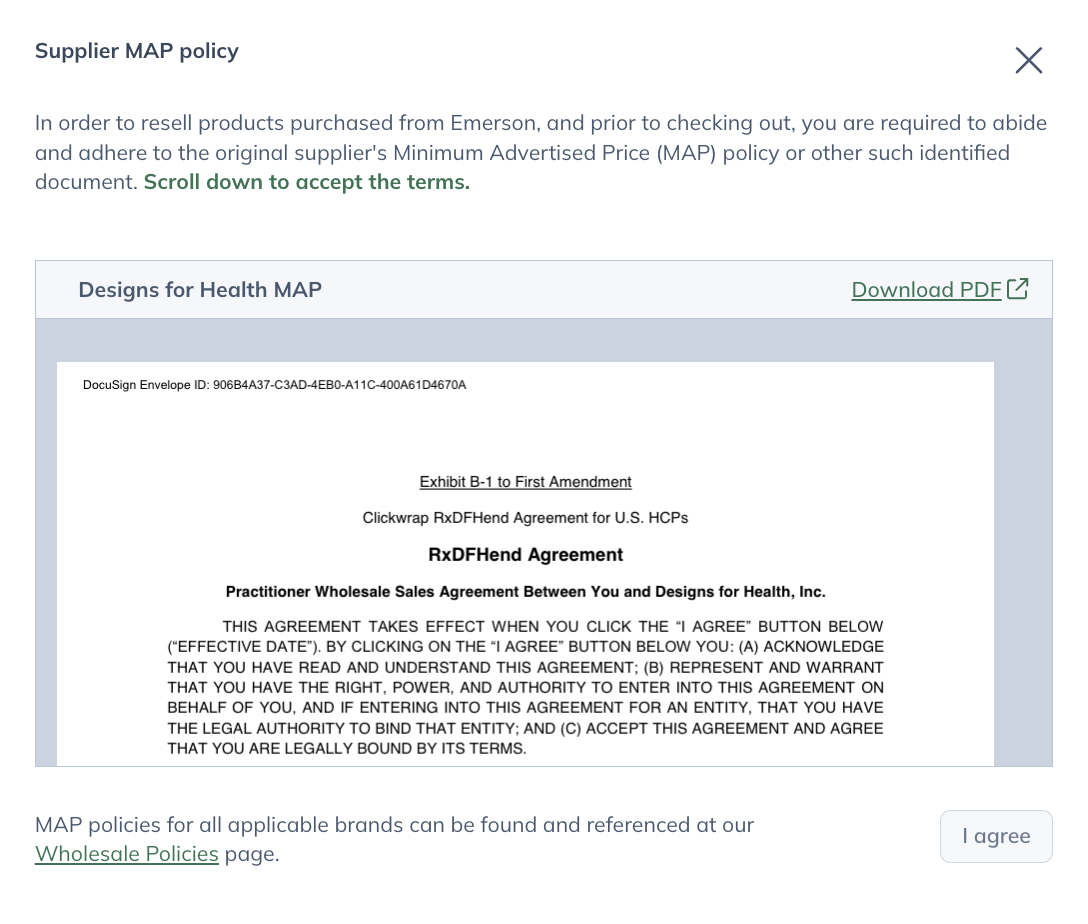
Accepting brand agreements
There are two types of iMAP agreements on the platform:
- Electronic Agreements: Completed by reviewing the agreement and clicking I agree. These agreements are accepted instantly.
- Electronic Signatures (DocuSign): These agreements are completed via DocuSign and require an electronic signature.
Aggregated acknowledgements
Most MAP policies can be agreed to simultaneously from the Brand agreements & MAPs tab of your Account settings.
To action your aggregated acknowledgements in an upgraded account:
- Open your practitioner menu.
- Click Account settings.

- Click on Brand agreements & MAPs in the box on the left.
- To the right of the Aggregated Acknowledgement heading, click Action required.
- In the modal that appears, click the check box to acknowledge that you’re agreeing to the aggregated MAPs, then click I agree.

Individual acknowledgements
A few brand partners require an electronic signature that’s collected via DocuSign. These can be completed by finding the brand in the list under the Individual Acknowledgements heading on the Brand agreements & MAPs page of your account settings.
To accept individual acknowledgements in an upgraded account:
- Open your practitioner menu.
- Click Account settings.

- Click on Brand agreements & MAPs in the box on the left.
- Under the Individual Acknowledgements heading, finding the brand for whom you’d like to sign the MAP, then click the Action required button. This will open the MAP policy in a new modal.

- Complete the form, then click I agree at the bottom of the modal.

The brands that require an individual agreement include:
- Designs for Health
- Metabolic Maintenance
- Ortho Molecular Products
- Klaire Labs/SFI Health
- NeuroScience
All other brand agreements affecting your Emerson catalog can be agreed to by aggregated acknowledgement.
Rejected agreements
If an agreement is rejected, you’ll be notified by an email from DocuSign. Agreements may be rejected for any of the following reasons:
- The address is not in the United States.
- The address doesn’t match the address on file.
- A company name was provided when an individual’s name was required.
- The name on the agreement doesn’t match the one on file.
- The date provided on the agreement is incorrect.
If an agreement is rejected, you can return to the View Brand Agreements page to resubmit the agreement with any necessary corrections applied.
