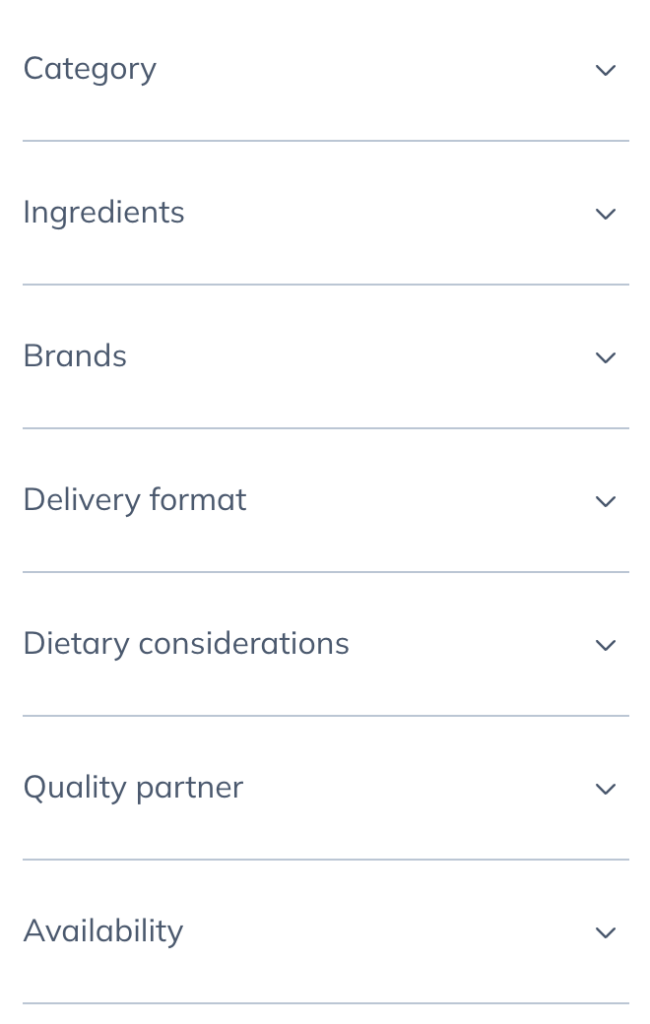Last modified: September 4, 2024
Out of stock products & vendor back orders
Product availability & statuses
Products in our catalogs are labeled with one of the following statuses to communicate their availability:
- In stock: Currently available.
- Backordered: Temporarily out of stock and typically replenished within 10-14 business days.
- Out of stock: Out of stock and approximate restock date may be longer than 21 calendar days.
- Discontinued: No longer available and unlikely to be available again.
Availability issues can stem from unavoidable supply chain issues, including, but not limited to, trouble sourcing raw materials, disruptions to manufacturing practices, supplier-initiated recalls, reformulations, and delivery-related disruptions.
You can select a default payment method to use for ordering. To add or change your default card, go to the Payment info page in your account.
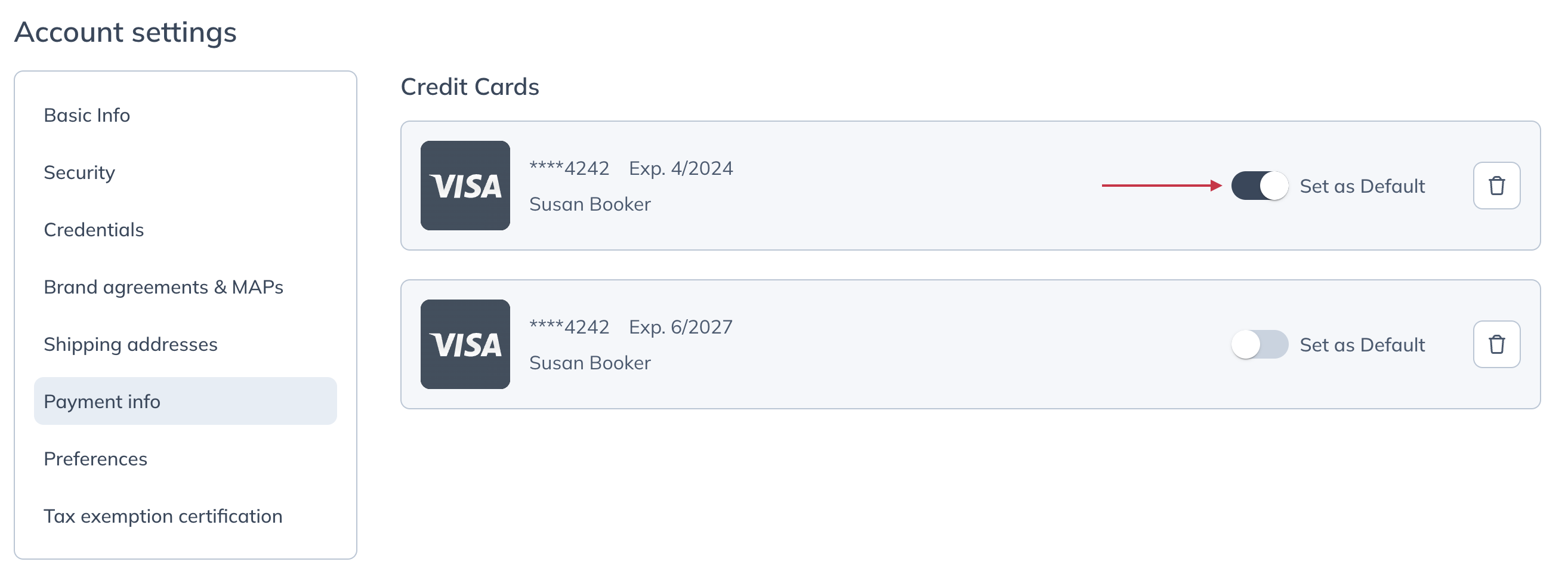
Unshipped items
When an order is placed that contains a backorders item, the available items are shipped right away. The backordered item will then ship as soon as it becomes available with no additional shipping cost. In most cases, backordered items are replenished and shipped within 10-14 business days.
Back orders that can’t be fulfilled within 45 days are canceled automatically.
Cancel or swap a backorder
You can cancel a backordered item at any time before it ships. To cancel an open backorder in a classic account:
- In your account, go to Back Orders (My Account > My Orders > Back Orders).
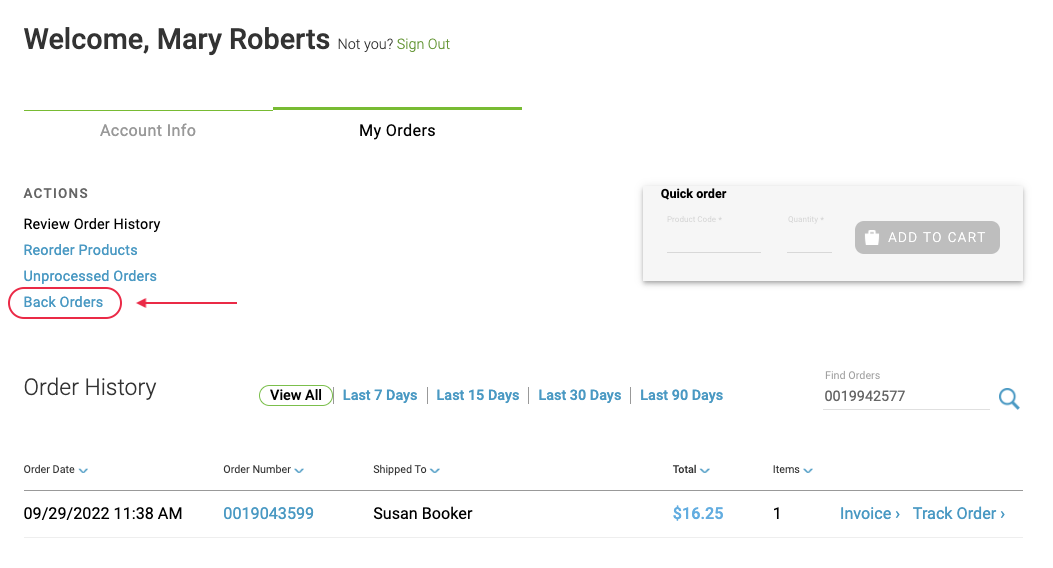
- On an open back order, click Cancel Back Order, or click View Alternatives to swap for an available product.
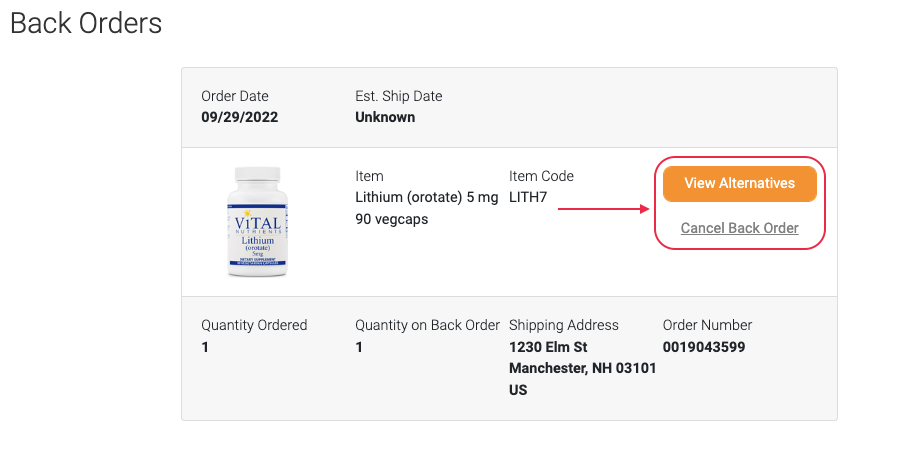
You can cancel a backordered item at any time before it ships. To cancel an open backorder in upgraded accounts:
- In the upper right hand corner of your account, select Recent Orders.

- Select Backorders from the menu on the left.
- Locate the item that you’re looking to cancel, and select Cancel item.
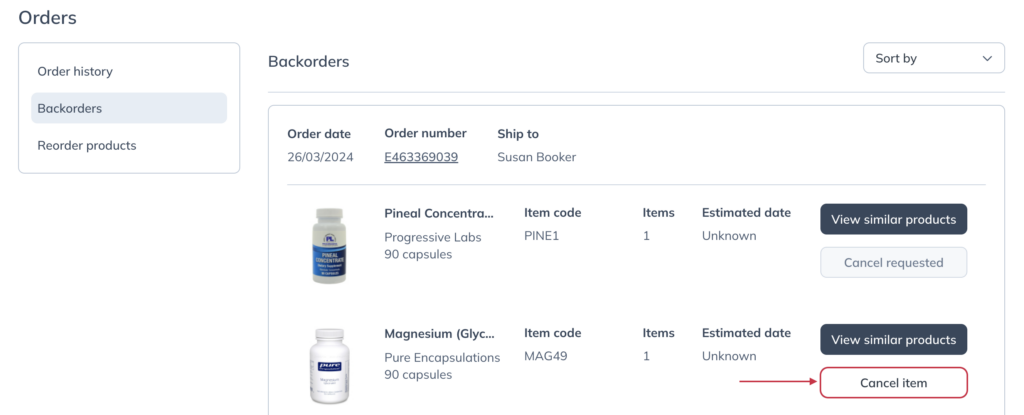
Vendor back orders
If brands aren’t able to fulfill our purchase orders due to supply and manufacturing issues, pre-authorizations are voided and the order is canceled.
This can happen for a number of reasons, such as an absence or shortage of raw materials, short staffing, or manufacturing errors that cause production to slow down or stop.
Filtering catalog search results to in-stock products only
The in-stock filter is available in the catalog and can be used to restrict search results to only products that have one or more available sizes in stock at that time.
To apply the in-stock filter:
- Search for a product or brand in the search field.
- On the left hand side, find the Availability category and click to expand.
- Check the In stock box to apply the filter and return only available products in your results.