Last modified: September 16, 2025
Managing addresses
There are two types of addresses to manage within your Emerson Ecologics account: Business addresses and Patient addresses.
- Business addresses are used for wholesale orders. They’re usually tied to an office or clinic location.
- A Patient address is used for drop-ship orders sent straight to a patient’s residence.
To manage shipping addresses:
- Add or select an address at checkout.
- Go to Account settings > Shipping addresses to update your address book.
- Set a default address to use at checkout automatically.
Adding new shipping addresses
Add a new shipping address during checkout or from the Shipping addresses page in your account settings.
To add a new shipping address while placing an order in your account:
- Click +Add new shipping address on the first page of checkout.

- Fill out the address information in the modal. If you’d like the address to be your default shipping address, click the Set as default address toggle.
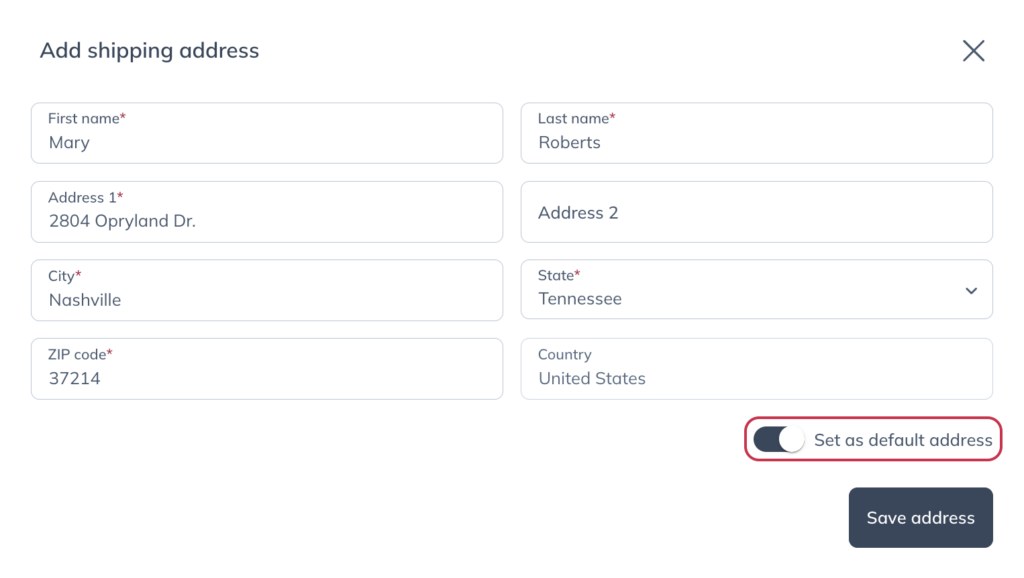
- When you’re done, click Save address.
- Select Continue to payment and complete your order.
Alternatively, you can add a new address from the Shipping addresses page in Account settings:
- Click Account settings in your profile menu.

- Click Shipping addresses from the navigation on the left-hand side of the page.
- Click + Add in the upper right-hand corner.

- Complete the address information. If you’d like the new address to be the default address for your account, click the Set as default toggle.

- Click Save to finish adding the address..
Editing a shipping address
To edit an existing shipping address in a classic account:
- From your Account settings, click Shipping addresses or Patient addresses (for drop shipping addresses).

- In the list of saved addresses, find the one you’d like to edit and click the Edit button ( ) to the left.
- Make your desired changes, then click Save.
Removing shipping addresses
To remove a shipping address from your account:
- Navigate to the Shipping addresses page of your Account settings.

- Click on the Delete button ( ).
- When the Delete address modal appears, click Delete.
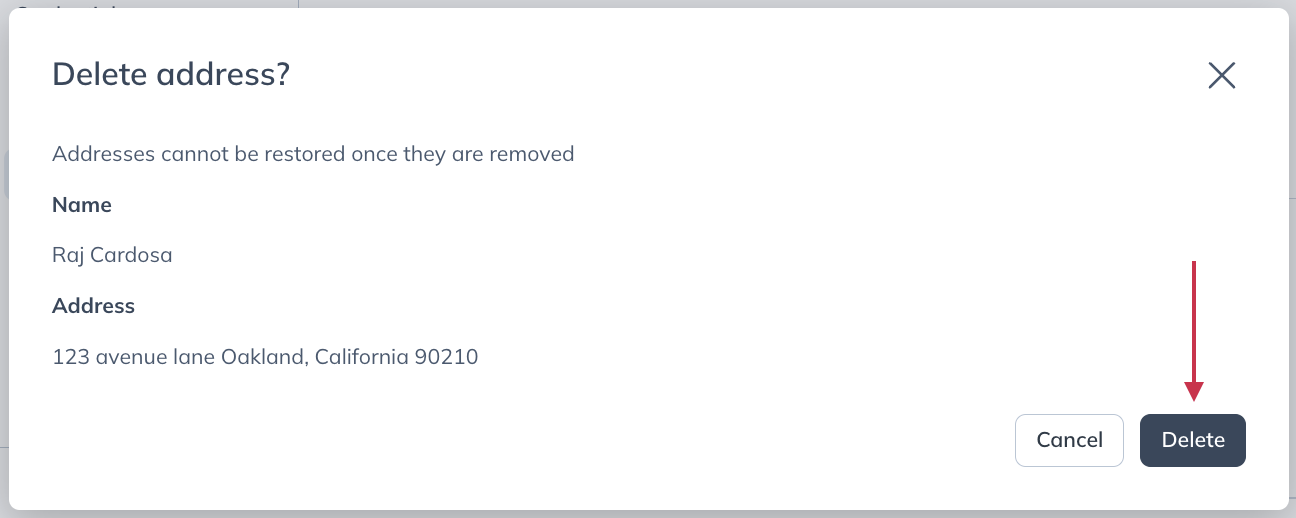
Updating your business address
To update your business address in an account:
- In the upper right-hand corner, click on your initials or avatar.
- Select Account settings. You’ll land on the Basic Info page.

- Under Professional Info, make the desired changes to your address.
- Click Update to save your changes.
