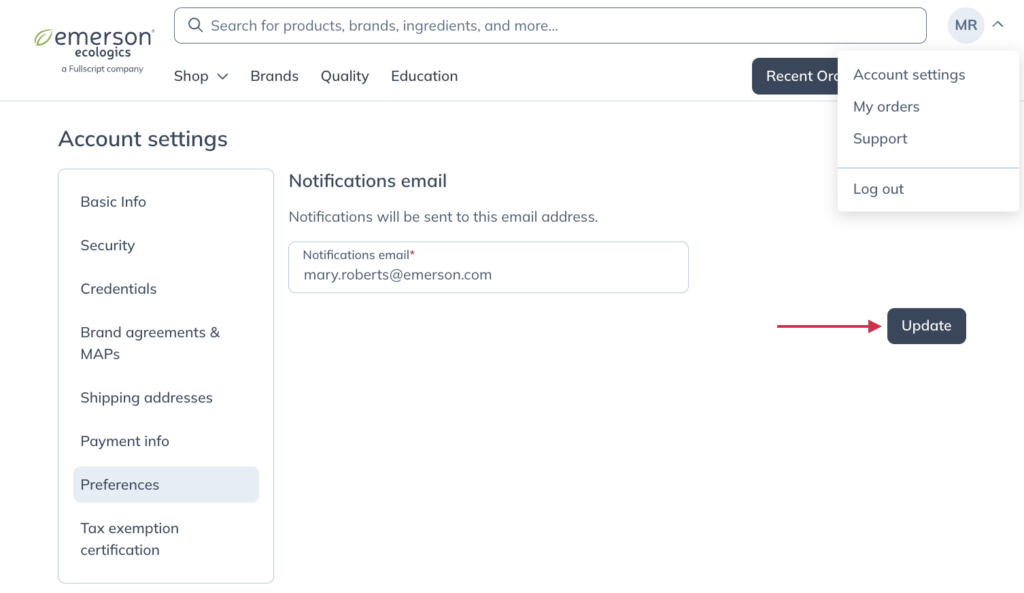Last modified: March 18, 2025
Managing email preferences
Overview
By default, you’ll receive any notifications from us at the email address you use to log in to your account. You can update your preferences around how you receive messages from us within your account.
Email subscriptions
With an upgraded account, by default, you’ll receive any notifications from us at the email address you use to log in to your account. You can change the email address we use for any notifications by going to the Preferences tab in Account settings.
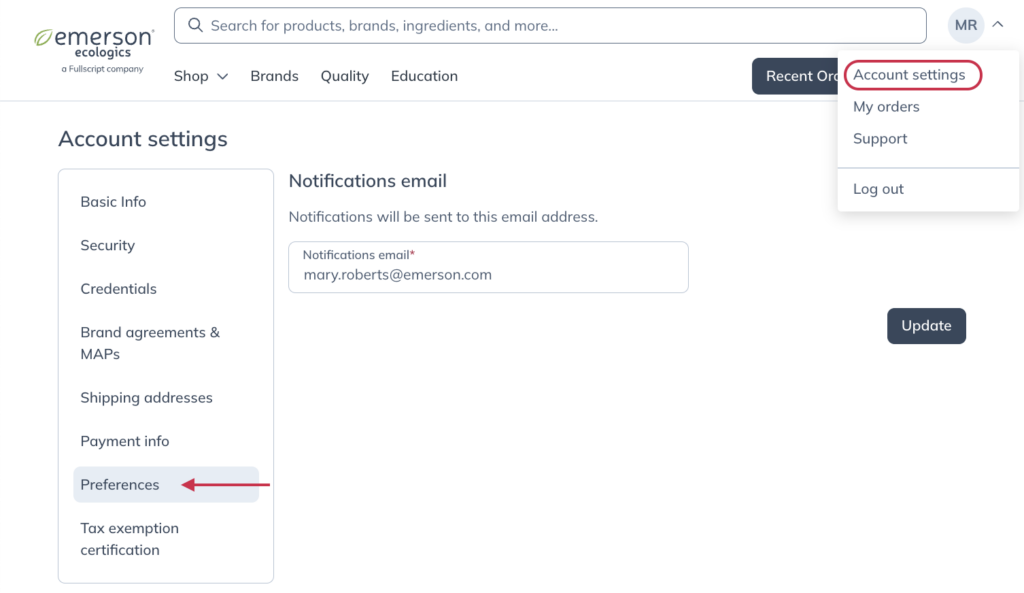
Once you’ve entered the email address where you’d like any notifications sent, click Update.