Last modified: December 16, 2025
Backorders, out of stocks, and approximate restock dates
Product availability & statuses
Products in our catalogs are labeled with one of the following statuses to communicate their availability:
- In stock: Currently available.
- Backordered: Temporarily out of stock and typically replenished within 10-14 business days.
- Out of stock: Out of stock and approximate restock date may be longer than 21 calendar days.
- Discontinued: No longer available and unlikely to be available again.
Availability issues can stem from unavoidable supply chain issues, including, but not limited to, trouble sourcing raw materials, disruptions to manufacturing practices, supplier-initiated recalls, reformulations, and delivery-related disruptions.
Approximate restock dates
Approximate restock dates can be viewed for products if provided by the supplier. Restock dates are approximate and subject to change.
In the catalog, you can select a product to view its restock date on the product’s display page or, on computers, hover over a product’s status to view approximate restock dates.
We recommend signing up for in-stock notifications so we can email you as soon as products become available.
Setting up an in-stock notification
You can set up a product notification for any item that’s out of stock or backordered. To set up an in-stock notification, go to the product display page for the item and click Email me when in stock.
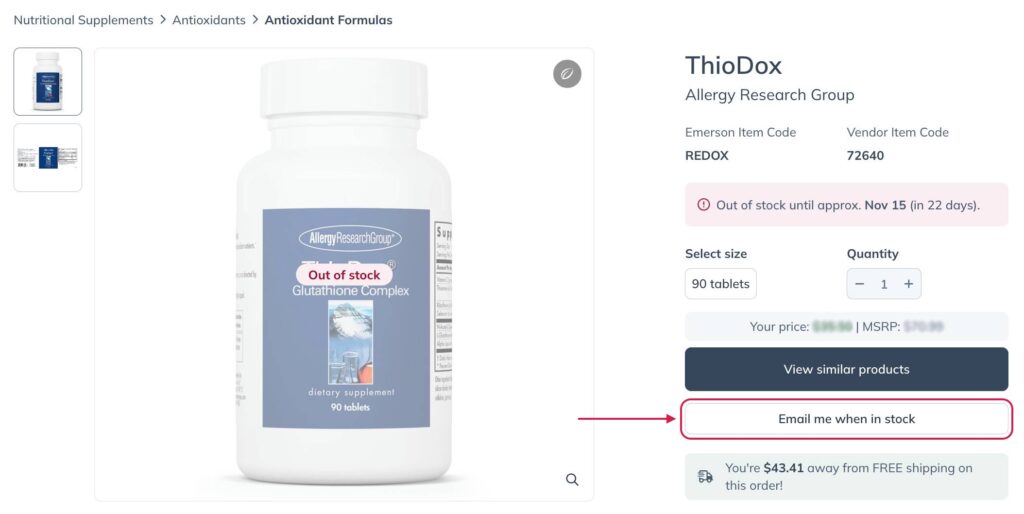
Unshipped items
When an order includes a backordered item, all available items are shipped immediately. The backordered item will ship separately at no additional cost once it becomes available. In most cases, backordered items are replenished and shipped within 10-14 business days. If a backordered item from an existing order becomes available, it is typically shipped within 3-5 business days. Backorders that cannot be fulfilled within 21 days are automatically canceled, and you will not be charged.
Cancel or swap a backorder
You can cancel a backordered item at any time before it ships. To cancel an open backorder:
- In the upper right-hand corner of your account, select Recent Orders.

- Select Backorders from the menu on the left.
- Locate the item that you’re looking to cancel, and select Cancel item.
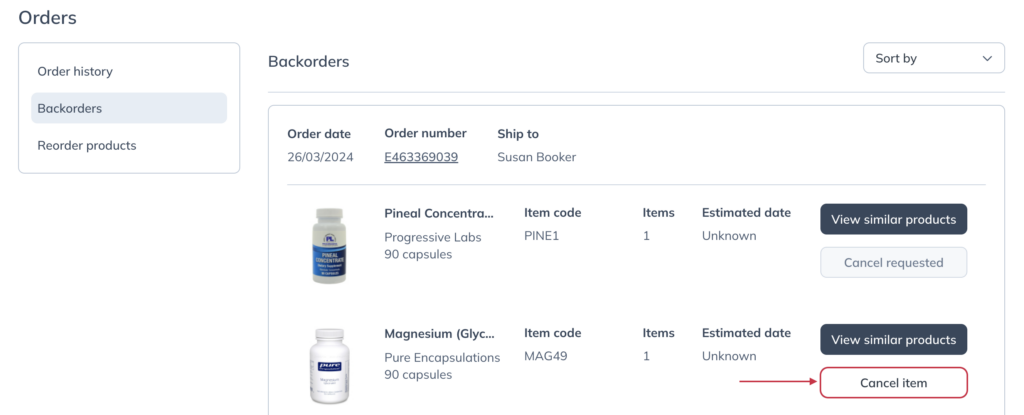
Filtering the catalog to in-stock products only
The in-stock filter is available in the catalog and can be used to restrict search results to only products that have one or more available sizes in stock at that time.
To apply the in-stock filter:
- Search for a product or brand in the search field.
- On the left-hand side, find the Availability category and click to expand.
- Check the In stock box to apply the filter and return only available products in your results.
