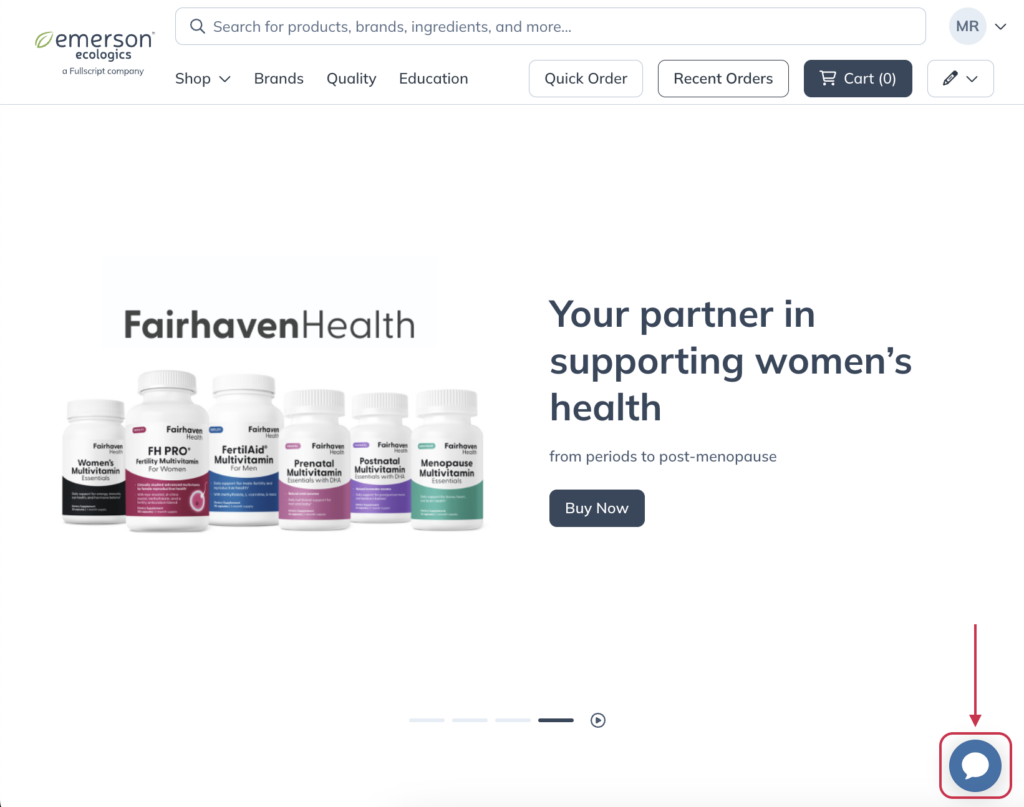Last modified: January 3, 2025
Getting support for your Emerson orders
We’re here to help
When you reach out to our support team for help with your orders, providing a few key details can ensure we assist you quickly and efficiently. Our Virtual Support Agent or live agents will ask for information to verify your account and pinpoint the specific products or orders you’d like help with. Having this information ready makes the process smoother and helps us resolve your concerns faster.
Your Emerson Ecologics account is getting an update!
You’ll soon notice a new look and feel when you log in to your account. But don’t worry — you’ll have all the same functionality you’re familiar with! As you navigate this help center, select the option that matches your current experience to view information relevant to you.
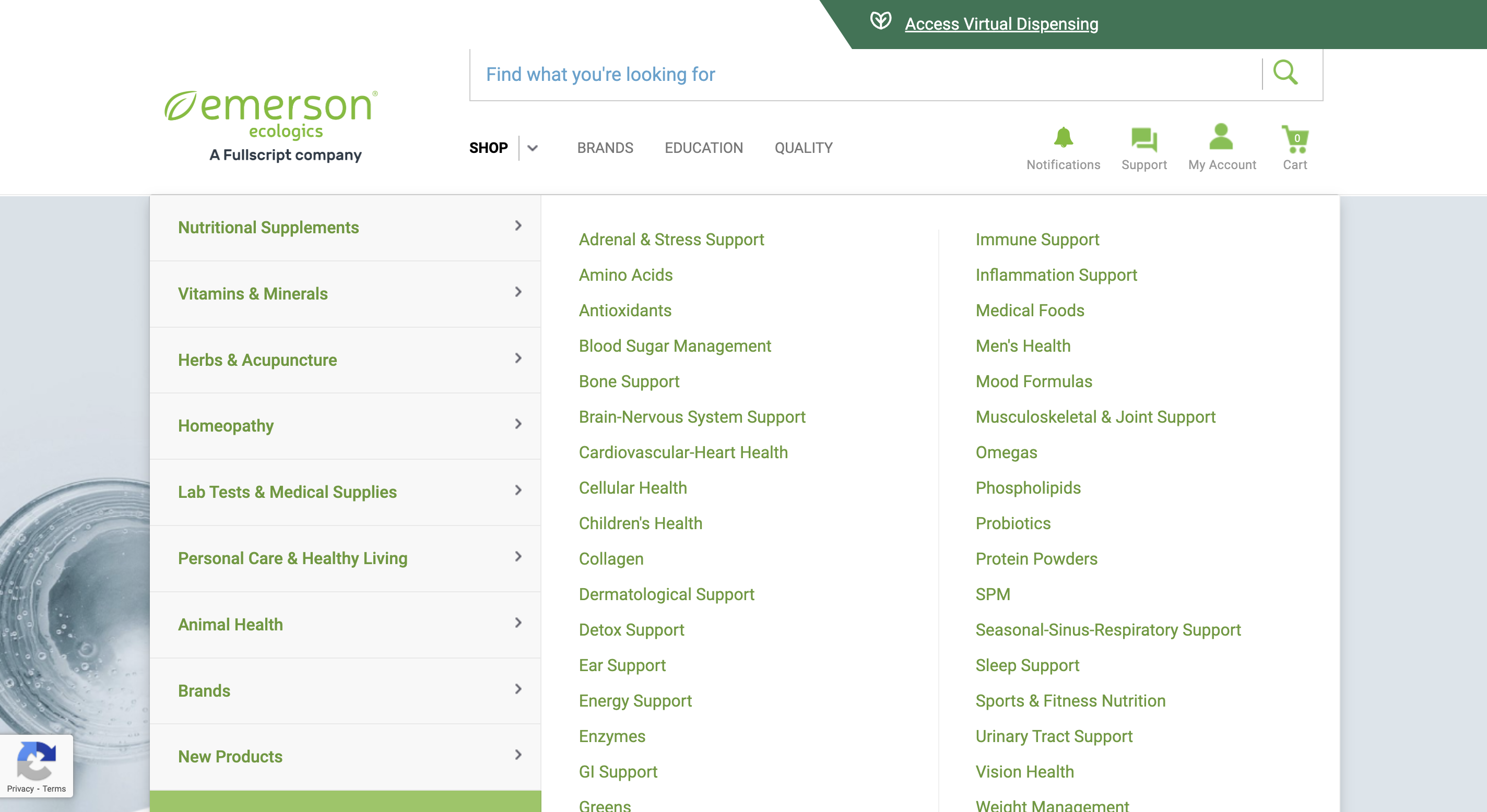
An example of an account with the classic experience.
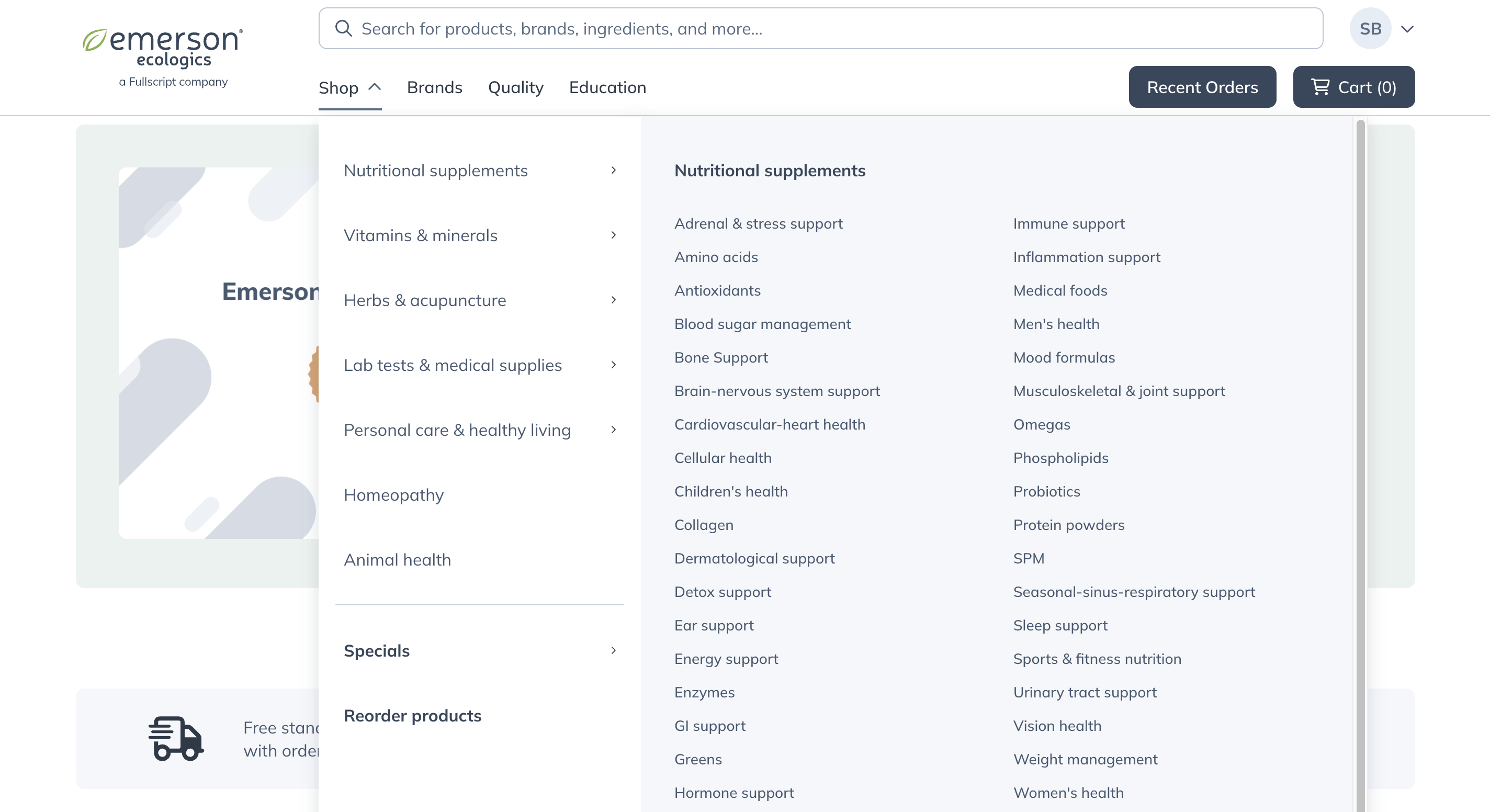
An example of an account with the upgraded experience.
Information we’ll need
Please have your order number, along with any affected items and quantities, available to provide to our support team. Our agents may ask for additional information in order to properly authenticate your account.
To have quick, convenient access to the required information, the best practice is to begin contacting support while logged in to your Emerson account.
Finding your order information
Much of the information we’ll need is tied directly your orders, and can be found in your order history. To navigate to your order history and find that information:
To find your order history when signed in to your classic account:
- Click on the My Account ( ) button.
- In the dropdown, click My Orders.

- Scroll down to the Order History heading.
- Click on a relevant order number starting with SO to view information about that order.

When viewing the information for an order, you can find:
- The billing address (Sold to)
- The shipping address (Sent to)
- Your Sales Order number
- Your Customer ID
- The order date
- The order subtotal, shipping total, and total cost
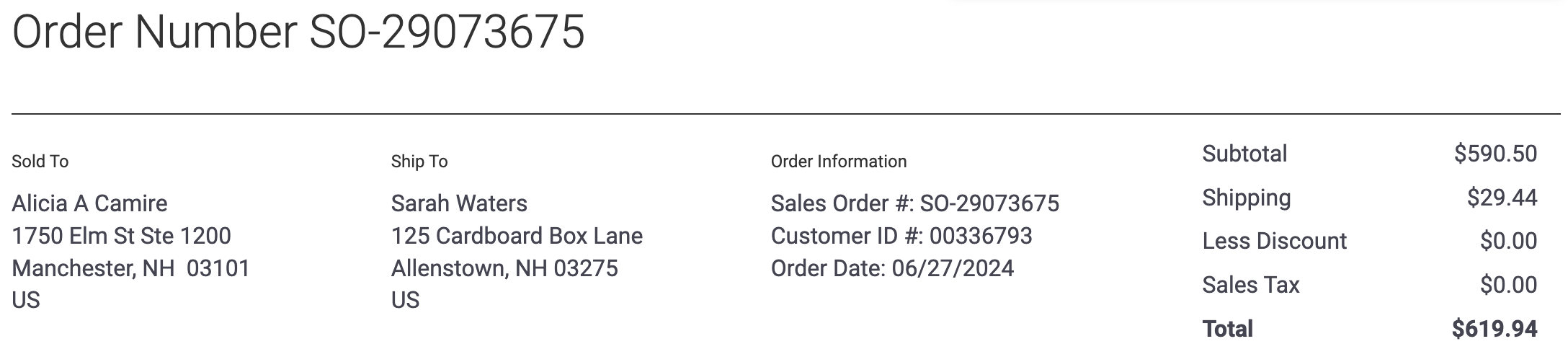
Viewing the order number at the top of an invoice.
- The custom PO number (if applicable)
- The payment information for the order
- The items included in the order.
- The per unit cost
- The quantity ordered
- The cost for the quantity ordered
To find your order history when signed in to your upgraded account:
- Click Recent Orders.

- Under the Order history heading, scroll through your past orders to find the relevant order.

- Click View details to the right of the order.
When viewing the information for an order, you can find:
- The billing address (Billed to)
- The shipping address (Shipped to)
- Your Order number (starting with SO or E)
- The order date
- The order subtotal, shipping total, and total cost
- The custom PO number (if applicable)
- The payment information for the order
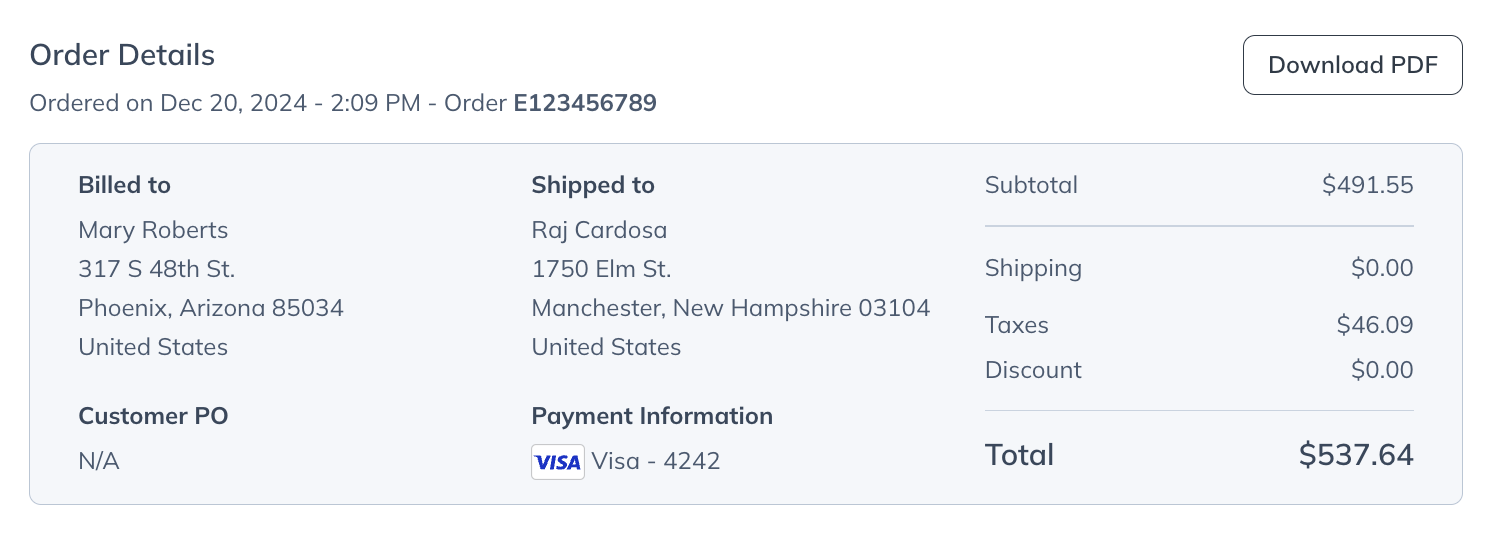
Viewing the order details.
- The items included in the order.
- The per unit cost
- The quantity ordered
- The cost for the quantity ordered
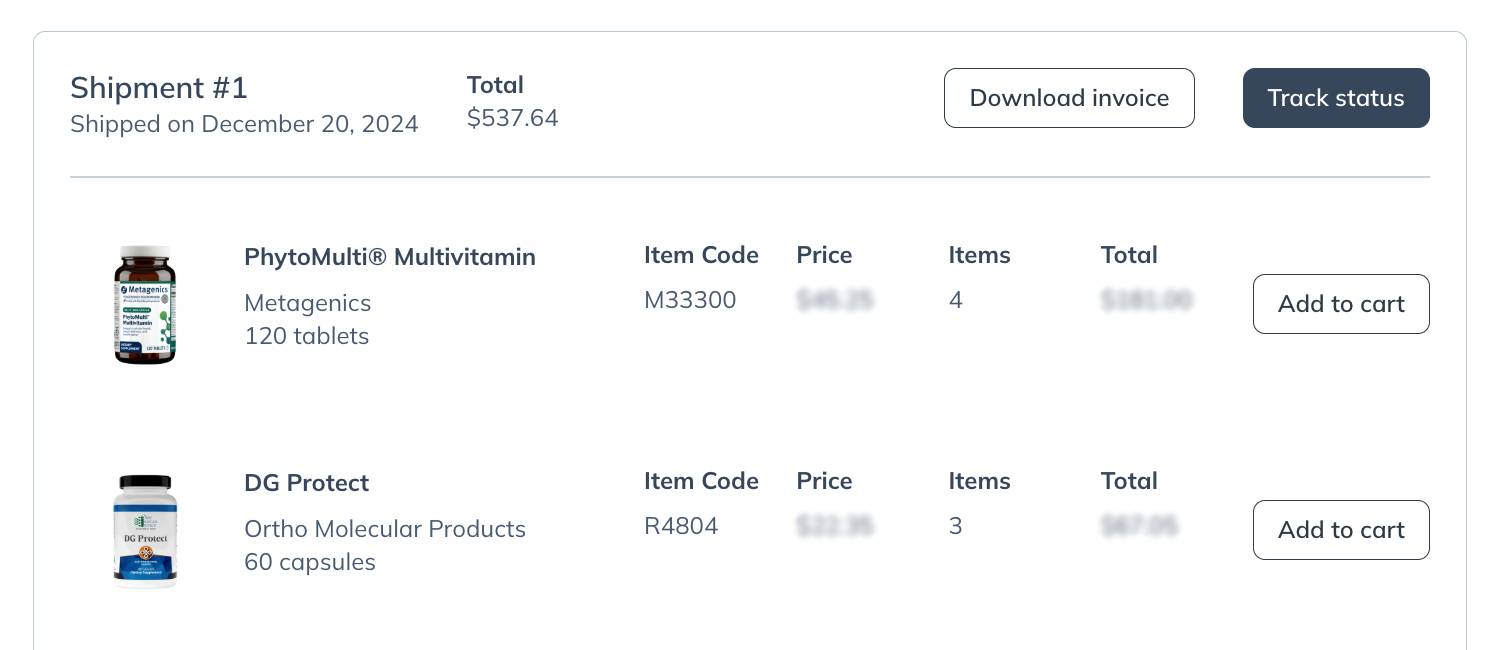
Viewing the items in a past order.
You can also track your order if it’s still in transit, Download your invoice, or add products to your cart.
Contacting support
When you’re logged in to your account, and have the information we’ll need to find your order, the most efficient way to connect with us is through our virtual support agent. It’ll be able to receive the information you provide and begin processing it automatically, looping in or offering access to a live agent if necessary.
To access the chatbot from within your account, look for the chat bubble in the lower right hand corner when you’re signed in. The chatbot will open, ready to assist!