Last modified: December 3, 2025
Applying a promo code
Promo codes can be entered in the Review Order stage of checkout to apply additional savings to eligible orders. Only one promo code can be applied per order.
Applying a promo code
To apply a promo code to an order in upgraded accounts:
- Navigate to any stage of checkout.
- On the right-hand side of the screen, select + Add promotion code.
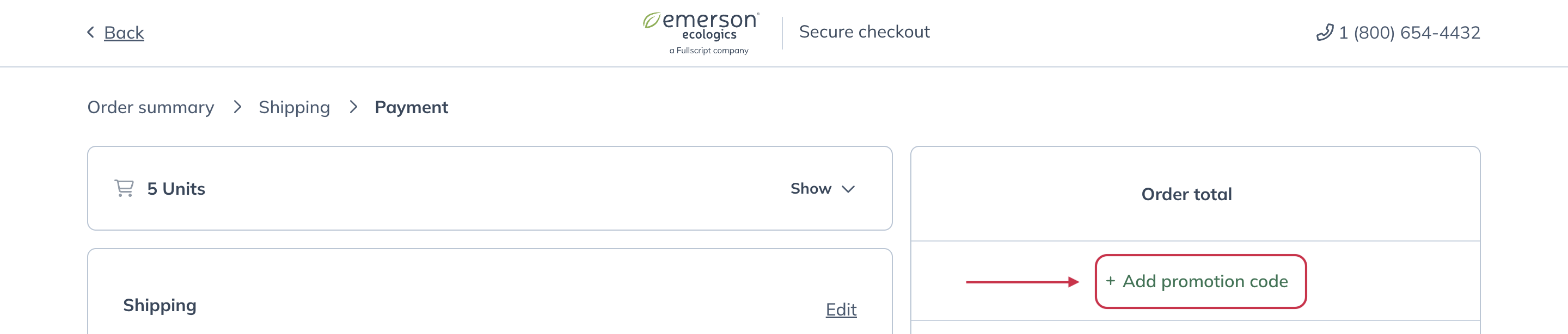
- Enter your promo code and hit Apply. Savings will now be displayed in the Order total breakdown.
